App settings
You can choose the Settings... menu command from the app menu in top menu bar to open the app settings panel.
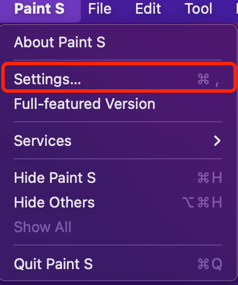
The panel has the following settings as shown in the screenshot below:
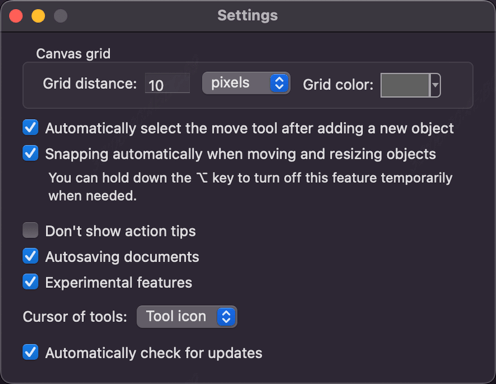
Canvas grid settings. You can configure the grid distance and color.
Tips
To show or hide the canvas grid, please choose the
Viewmenu in the top menu bar and select theShow Canvas Griditem.If the grid distance is too short, the grid may not show even if you have choosed to show the canvas grid. If so, please zoom the canvas in to show the canvas grid.
Automtically select the move tool after addding a new object.
If this option is turned on, the app will automatically select the move tool after adding a new object. This option is turned on by default. You are advised to keep it on. If you don't want to select the move tool automatically, please turn off this option.Snapping automtically when moving and resizing objects.
If this option is turned on, the app will automatically snap the moved and resized objects to other objects and the canvas. This option is turned on by default. If you don't want to snap, please turn off this option.Don't show action tips.
When you undo or redo, the app will show a tip to remind you on the bottom of the canvas. This option is turned on by default. If you don't want to see this tip, please turn off this option.Tips
You can turn on/off this option temporarily by holding the
Option(⌥) key down. For example, you have turned on this option and you don't need this feature when moving or resizing an object, please just keep holding theOption(⌥) key down while moving or resizing an object.Auto-saving documents.
When this option is turned on, the app will automatically save your images. This is useful because you won't lost your work if the app crashes or your computer shuts down. This option is turned on by default in the full-featured version. You are advised to keep it on. If you don't want to save your work automatically, please turn off this option.Tips
This option is turned off by default and you can't turn it on until you purchased the full-featured version.
Important
You need to re-open the app after turning on or off this option. Or your change won't take effect.
Experimental features.
When this option is turned on, some latest and experimental features will be enabled. This option is turned on by default. You are advised to keep it on. If you don't need this, please just turn it off.Cursor of tool.
You can choose the cursor style of the tools.Automtically check for updates.
If this option is turned on, the app will check for new versions when starting. This option is turned on by default. If you don't need this, please just turn it off.
